Introduction
Imagine this: you’re immersed in a heart-pounding boss battle, fingers flying across the controller, adrenaline pumping. Suddenly, you crave a power-up. No fumbling for menus, no risky controller juggling – you simply utter, “Alexa, activate turbo mode!” This seamless command integration is the magic of connecting Alexa to your Xbox.
This article is your definitive guide to unlocking this level of gaming mastery. We’ll walk you through the setup process, explore the hidden power of voice commands, and unveil how Alexa can transform your Xbox experience, even if you’re a complete tech novice.
Connecting Your Xbox and Alexa: A Step-by-Step Journey

1. Prep Your Xbox:
Power on the box by clicking the Xbox button on the Controller.
Instant-on Power Mode: Ensure your Xbox wakes up on voice commands by setting the power mode to “Instant-on” in Settings > General > Power mode & startup.
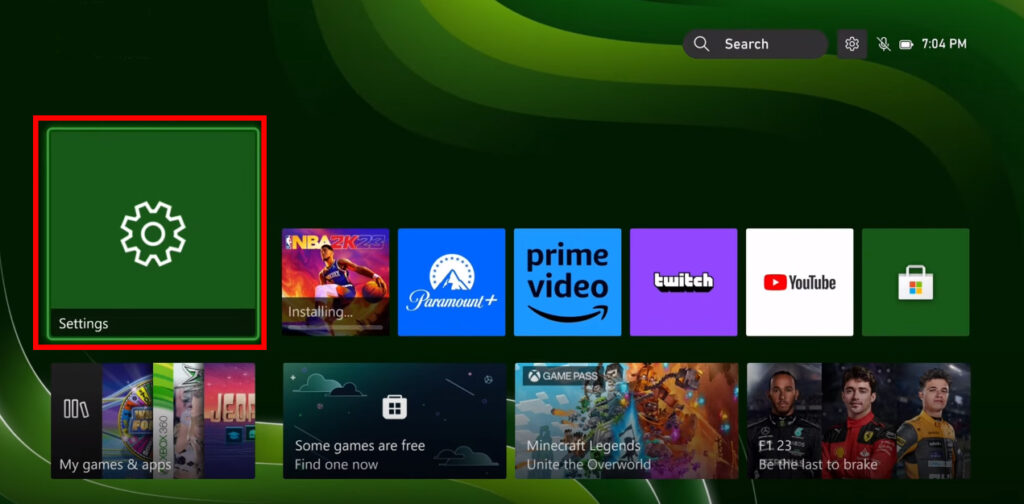


2. Enable Digital Assistants:
Head to Settings > Devices & connections > Digital assistants and select “Enable digital assistants.”
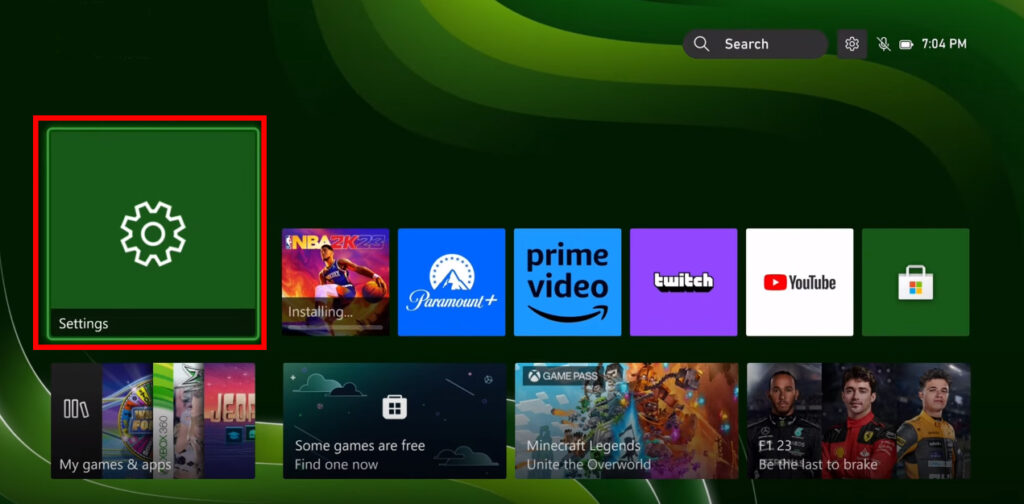


3. Download and Launch the Alexa App:
Get the app on your smartphone or tablet, then sign in or create an account.

4. Add Your Xbox as a Device:
Tap the “More” tab, click “Skills and Games,” search for “Xbox” click “Enable to Use” and follow the on-screen prompts to link your Xbox and Alexa accounts.





5. Voice Pairing (Optional):
For enhanced security, open the Alexa app, navigate to Settings > Device Settings > Xbox, and tap “Voice pairing.” Say “Alexa, pair with Xbox” on your console to complete the link.
Voila! Your Xbox and Alexa are now one.
Unleashing the Power of Voice Commands:
Now comes the fun part – discovering the vast potential of voice commands. Here’s a glimpse:
- Basic Control: Power on/off your Xbox, launch games and apps, switch profiles, adjust volume, and even take screenshots – all with simple voice commands.
- Immersive Gameplay: Request in-game hints, navigate menus, activate skills, and even command your character with specific voice cues (depending on the game).
- Multitasking Maestro: Control smart home devices, order pizza, check the weather, or stream music while dominating your opponents – Alexa brings the real world to your virtual one.
Hidden Gems and Pro Tips:
- Create Routines: Automate tasks through Alexa routines – “Alexa, game night!” could dim the lights, launch your favorite game, and order snacks, all with one voice command.
- Skill the Thrill: Explore the ever-expanding library of Alexa skills for Xbox, unlocking new voice control capabilities and enhancing your gaming experience.
- Whisper Mode: Need absolute stealth? Use the “Whisper Mode” option in the Alexa app to issue quiet commands without alerting your enemies (or housemates).
Beyond Gaming: Alexa’s Xbox Ecosystem Expands:
This isn’t just about gaming. Alexa on Xbox empowers you to:
- Control Streaming Services: Watch movies, series, and live TV through voice commands, making your Xbox the ultimate entertainment hub.
- Stay Connected: Make and receive calls, send messages, and even video chat – all hands-free while immersed in your gaming world.
- Boost Accessibility: Alexa’s voice control opens doors for players with disabilities, offering a more inclusive and enjoyable gaming experience.
Conclusion:
Connecting Alexa to your Xbox isn’t just a tech trick; it’s a game-changer. It’s about pushing the boundaries of convenience, immersion, and accessibility. It’s about transforming your Xbox into a versatile hub for entertainment, communication, and even smart home control. So, take the plunge, unlock the voice command magic, and level up your gaming experience today!
FAQs:
- Which Xbox models are compatible with Alexa?
- Currently, Alexa works with Xbox One, Xbox Series S, and Xbox Series X.
- Do I need a separate Alexa device?
- Yes, you’ll need an Echo speaker, Fire TV Cube, or another Alexa-enabled device to use voice commands.
- What games offer the most advanced voice control features?
- Open-world and RPG games often have the richest functionality for voice-activated actions.
Ready to conquer your virtual worlds with the power of your voice? Dive into the world of Alexa-powered Xbox and experience gaming like never before!
With a background in science and a flair for computer technology, I specialize in resolving complex technical issues. Skilled in both hardware and software troubleshooting, I excel in simplifying intricate tech concepts. Continually updating my knowledge, I thrive as a practical and analytical problem-solver in dynamic tech environments.

